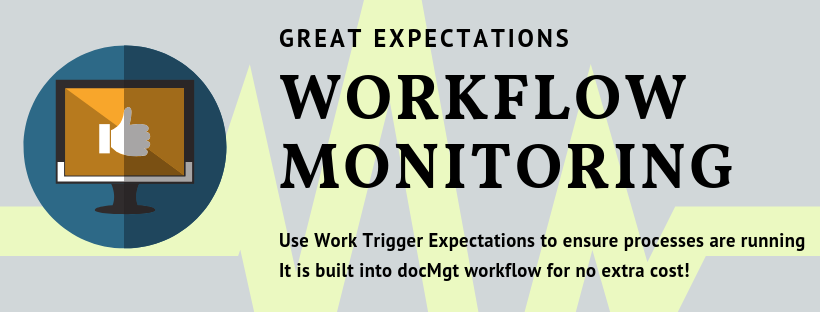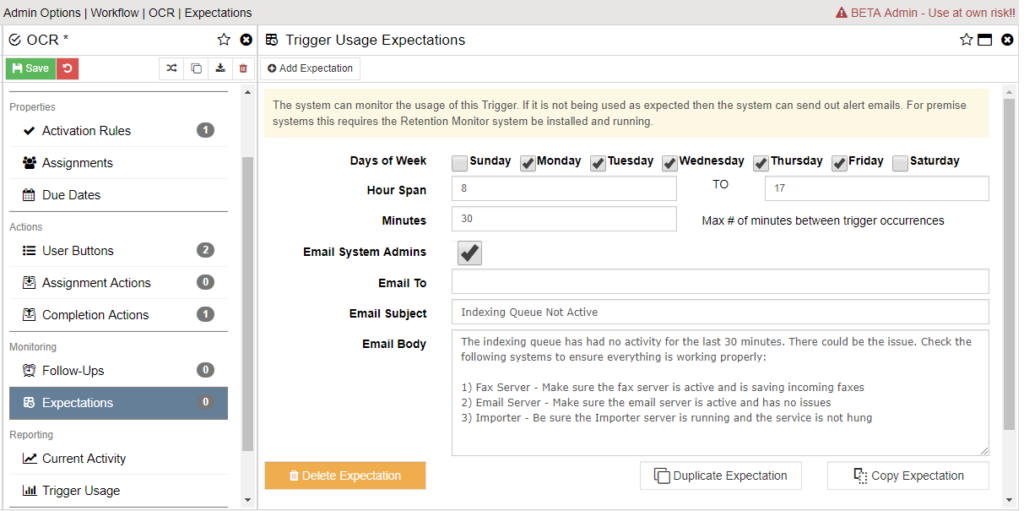Workflow Expectations
All sorts of processes require monitoring. When data is in the system it is fairly easy to monitor. For instance, we can monitor individual work triggers to ensure that items are not sitting at one step too long. We can monitor the number of items in the queue at any given time. All sorts of things can be monitored inside the system. But what about those things not yet in the system? We can use Workflow Expectations to watch for what we “expect” to have happen.
Monitoring External Processes
When interacting with other systems it is often necessary to use Importer or Exporter utilities or even custom applications. These applications may be great at what they do but they can fail for reasons outside their own control. The network can go down, a computer can crash or be turned off accidentally. All sort of things can go wrong. Wouldn’t it be great to be able to know when something has stopped interacting with the system? If you are using workflow now you can!
Workflow Expectations allow you to tell the system how often you expect a specific workflow step to be activated. If no activity has been seen at that step within the specified time frame, an alert is sent out to warn users or system administrators of a potential issue.
Configuring Workflow Expectations
In the docMgt administrator interface, open the trigger you wish to monitor and select the Expectations panel.
Here you would add as many Workflow Expectations as you need. It is typical that you have different expectations for weekdays vs weekends for instance. For this example we will assume we are monitoring an indexing queue for items during the week.
Select the days of the week for which you wish to define your expectation as Monday through Friday. Then set the times of the day to 8 AM to 5 PM using a 24-hour clock. Now set the number of minutes between each expected use of the trigger to 30. This means we expect no more than 30 minutes between each new item entering the indexing queue.
From there you simply specify who to contact. Administrators can be emailed by checking ON the “Email System Admins” checkbox. You can optionally add any number of other email addresses as well in the “Email To” field. Enter an email subject and email body for the alert. It is usually helpful to not only send out the alert but also give suggestions as to where to look and what to check.
Once the alert is activated all users specified will be sent the defined email alerting them to the potential issue.
Final Notes
Workflow expectations are a feature for making sure work is getting done. It can be done at any step of workflow – not just the beginning. You could use it to monitor an approval step or an export step as well. And coming soon will be SMS-based alerts!