DEPRACATED: This feature has been deprecated and replaced with Public Document Sharing.
docMgt has a Collaboration Portal feature which allows you to set up interactions with external users. You can allow them to view documents, add new documents or even fill out forms. This is useful for any process that needs interaction with external users such as loan processes, insurance reviews, yearly process reviews, audits and more.
In Collaboration Portals Pt. 1 we will explore how easy it is to use collaboration to share one or more documents with external users. To begin with, make sure the Collaboration setting is turned on in your site’s Admin / Main Options screen. Then bring up a Record to start the sharing process.
Share Documents as New Portal
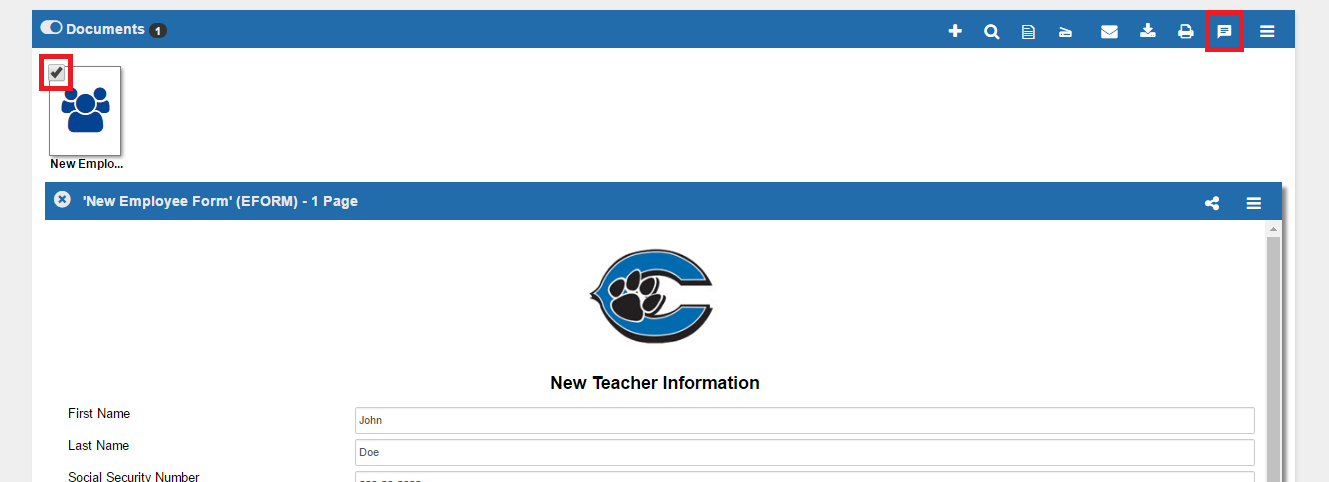
By selecting the checkbox of a Record’s document, more options in the panel will be made available. To share the selected document(s), press the “Share Documents as New Portal” button.
Share in New Portal Dialog
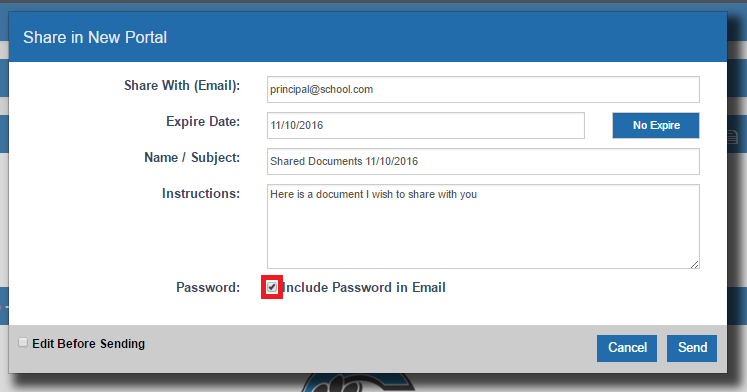
Enter an Email Address of the receiver along with an Expiration Date (if applicable). Then give the Email a Subject Line along with Instructions that will be included in the New Portal email. Finally, check the “Include Password in Email” checkbox if you’d like to include the password in the Portal email.
Note: It is less secure to include the password in the email, best practice is to email the password separately to the recipient.
Portal Email
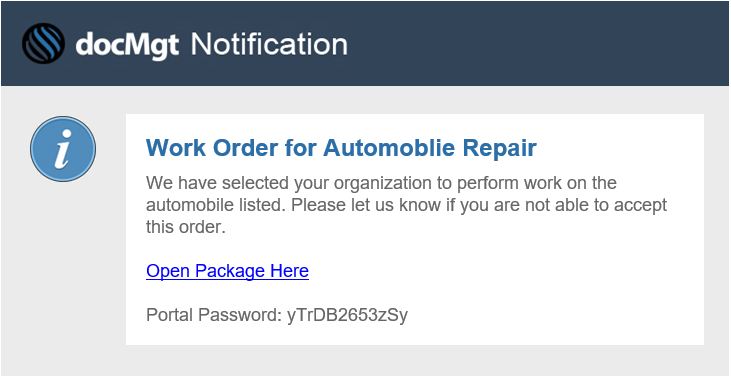
The receiver of the shared material will receive an Email with your Subject and Body as well as a link that allows them to open the Portal. If you have selected to include the password with the email, the password will be included in the Portal email as well.
That is it! You have just shared your first set of documents using the docMgt Collaboration feature!
