Public Document Sharing
Public Document Links allow you to share documents with users outside of docMgt. The outside users do not need to log in or enter a password. You send them a link and the document you shared is downloaded via their web browser. Very simple and easy to use. You just need to be sure “Public Document Sharing” has been enabled for your record type.
Configuring Public Document Sharing
docMgt needs to be configured to allow public document sharing in order for users to be able to share documents. You configure this option in each Record Type. In this way you can ensure users cannot share sensitive documents using this feature. To do this you must be an administrator.
Open the Admin system and select Record Types. Find the Record Type for which you wish to enable sharing. In the “General Settings” panel scroll down to the “Public Access Settings” section. Turn on the “Public Document Sharing” option and save your changes. Once you turn this setting on, any user who has access to this Record Type can share documents using this method.
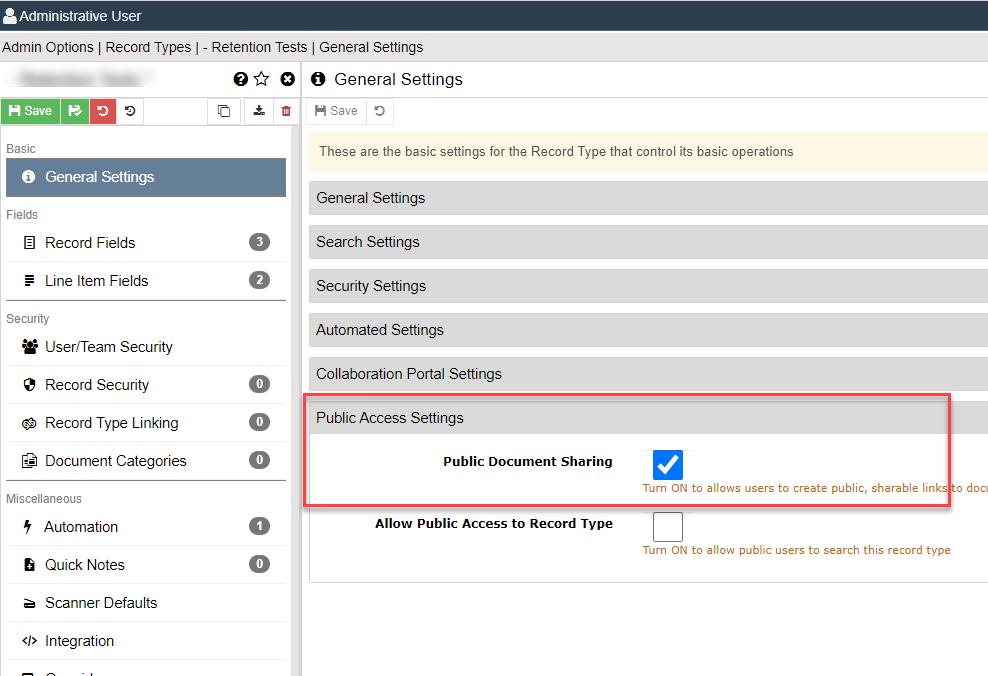
Using Public Document Sharing
Once you are in a Record within the configured Record Type you will be able to share documents. Open a document in the viewer and you will now see the “Share Document with Public Link” option. Click that button to configure a link.
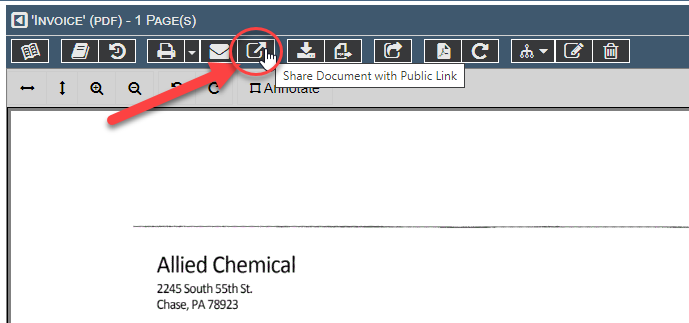
In the screen that comes up you can give the share a unique filename and even specify a date on which the shared link expires. You can simply accept the defaults to NOT expire the link and to use the existing document name as a file name to keep it simple.
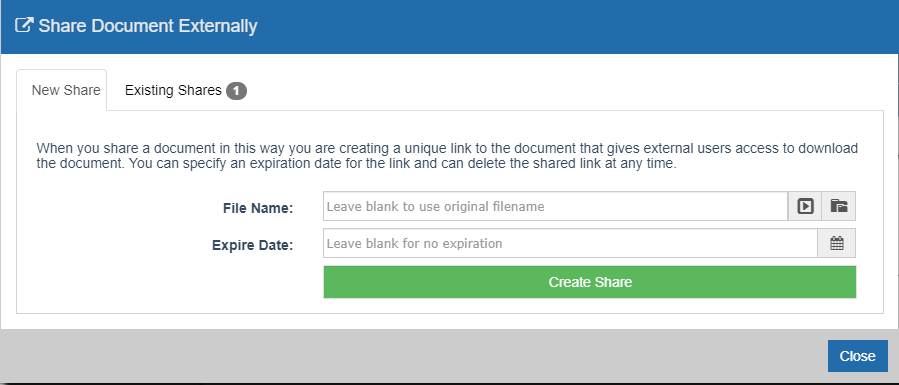
Click the “Create Share” button to create the share and be taken to the next screen where you will see the shared document’s name and expiration date. You can click the COPY URL button to copy the URL for the document. Then you can paste that into an email or chat window for sharing.
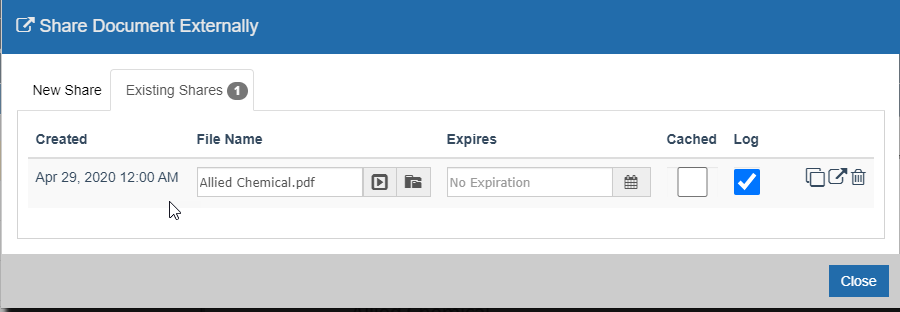
Administrators have extra options to configure whether to cache an item or log access. Normal users cannot change these settings and will be set to log each view and not to cache the document.
Reporting
All shares and access to shares is logged for reporting by reporting users. You can get to the report via the Reports menu and selecting Document Shares. You can also see an individual Record’s document shares by using the reporting button in the record.
Related Articles
