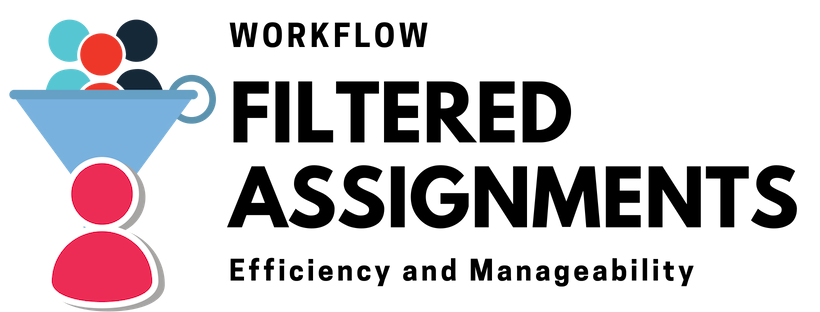Workflow Filtered Assignments
Assigning a workflow item to a user is typically very simple. Just select the user from the list and now every time that trigger is activated the item is assigned to that user. Or maybe you want to have a team of users work on the item. No problem, select that team. How about a team and a couple users – all easy as pie.
But what about when invoices have to be approved by different people based on dollar amount or by vendor or both? Sure you could set up a separate trigger for each scenario but that is not very practical. Especially if they are triggers with many options that would need to be copied and changed altogether!
Workflow Filtered Assignments to the rescue!
What Are Filtered Assignments?
Filtered Assignments allow you to specify who to assign an item based on the information at hand. You can have a single workflow trigger that will be assigned to different people depending on the data. In the invoice example above you can have one approval trigger (step) in the workflow but if it is an ACME invoice over $10,000 then the CFO needs to approve. If it is any other invoice over $5,000 then the department manager needs to approve. If it is neither of those then the system can assign it to a standard user or team.
Configuring Workflow Filtered Assignments
In the docMgt administrator interface, open the trigger you wish to configure and select the Assignments panel.
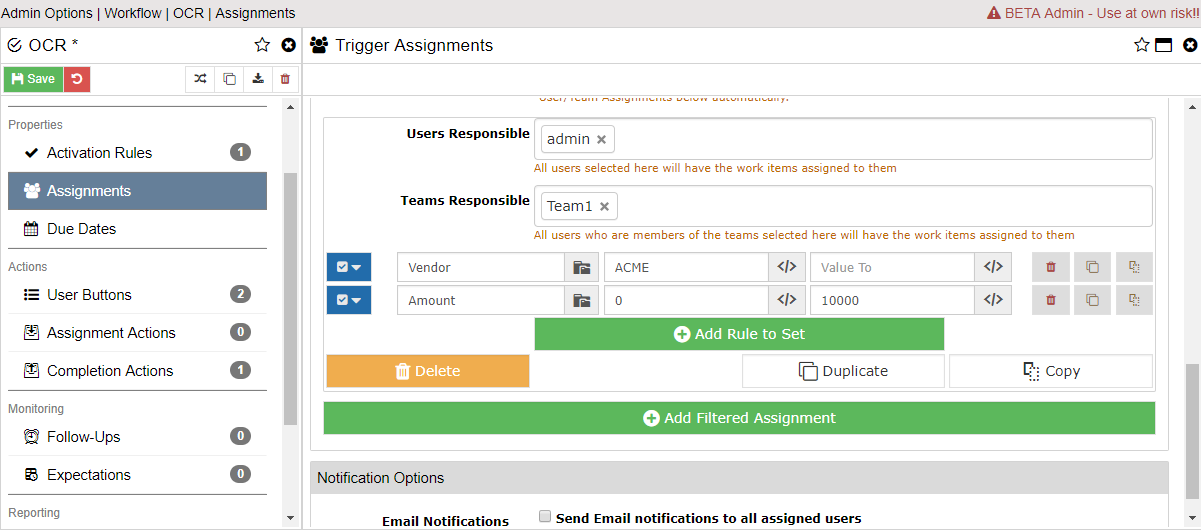
Scroll down to the Filtered User/Team Assignments panel. This is where you configure all the options as to who gets assigned the items that come through the system.
Add a filtered assignment. Select the user(s) and/or team(s) to whom the item will be assigned. In the next section, add as many rules as you need to make sure only specific items are assigned. For instance, you can specify that the VENDOR field needs to be set to ACME and the Amount field has a value from $0 to $10,000. This would ensure that when this trigger is activated it will assign any matching invoices to just the users/teams specified.
Final Notes
Workflow Filtered Assignments allow you to condense your workflow logic into less steps (triggers) then you would otherwise. This not only saves time up front but also makes managing change much easier.