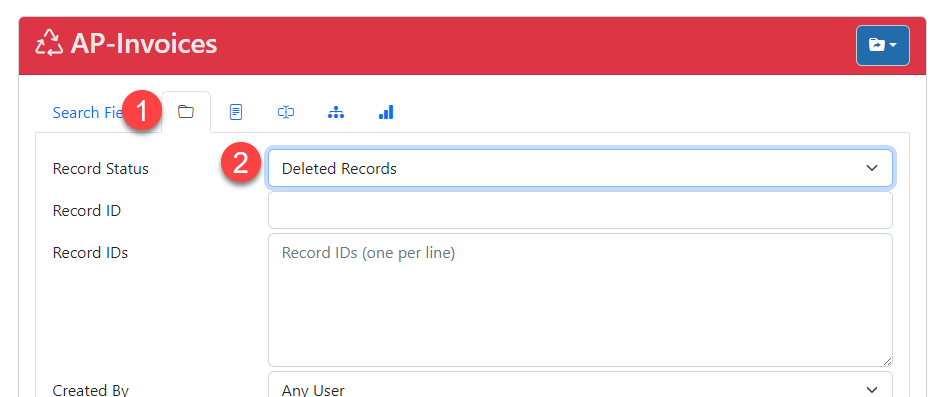Restore Deleted Records
Did you or a colleague accidentally delete a needed Record? No fear, this article will review how any administrator can restore deleted records using the Recycle Bin feature.
Restoring Records is a simple 3-step process. However, as noted above, you must be an administrator to perform this function. Therefore, if you are not an administrator then you will need to find one who can help.
Step 1 – Search Deleted Records (Recycle Bin)
An administrative user can restore deleted records. As an admin, go to the Search screen and select the Record Fields tab. Change the Record Status search field to “Deleted Records.” You can also add any other criteria such as changed date. Or in the Search Fields tab, use any other fields that can help you find the deleted Record.
Step 2 – Select Record to Restore
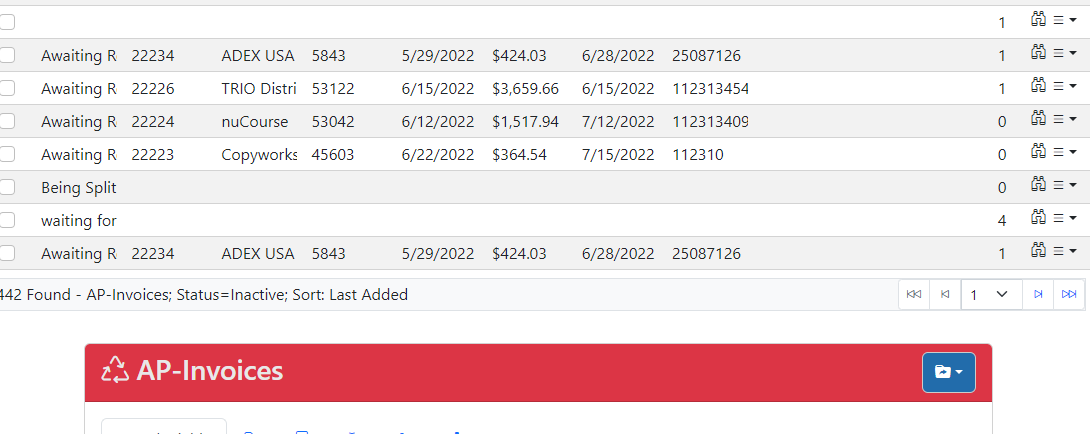
Once you have performed the search, find the Record in the list you wish to restore. Open it as you would any other Record.
Step 3 – Use ‘Restore Record’ Option
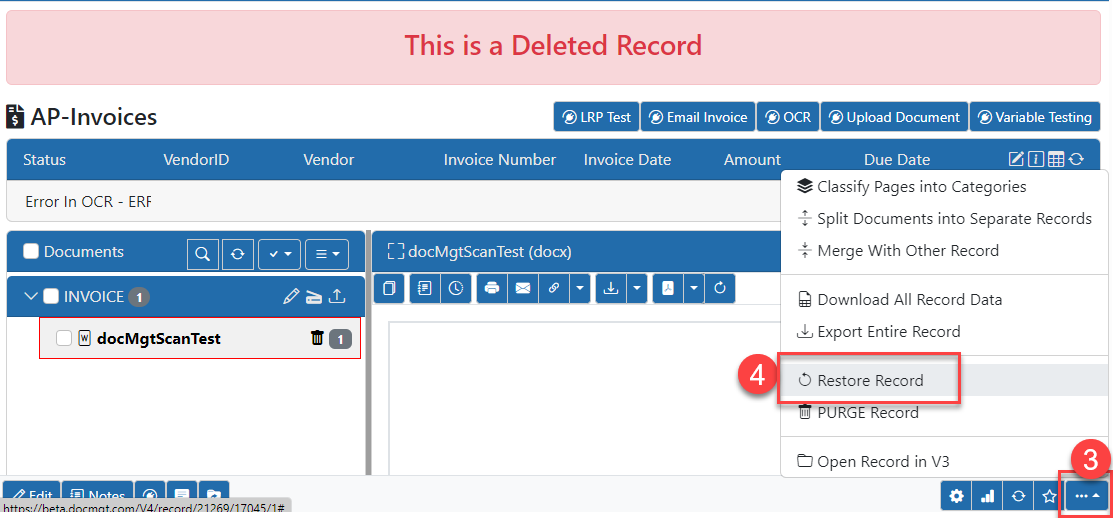
Once you have opened the Record, use the ellipses menu on the lower-right, then select “Restore Record.” This will restore the Record to its original state as if it were never deleted.
Summary
Crisis averted! Your deleted record is restored and available again. Keep in mind, restored Records will not be automatically sent back through workflow. Route the Record from the workflow panel to send the Record back through workflow if that is required.
Related
The Support Line: Restore Deleted Documents