Restore Deleted Documents
Did a needed document accidentally get deleted from a Record? No worries, we have you covered! You simply need to have “admin” rights to view and restore deleted documents. By following these 3 easy-to-follow steps, your document will be back where it belongs!
Step 1 – Show Deleted Documents
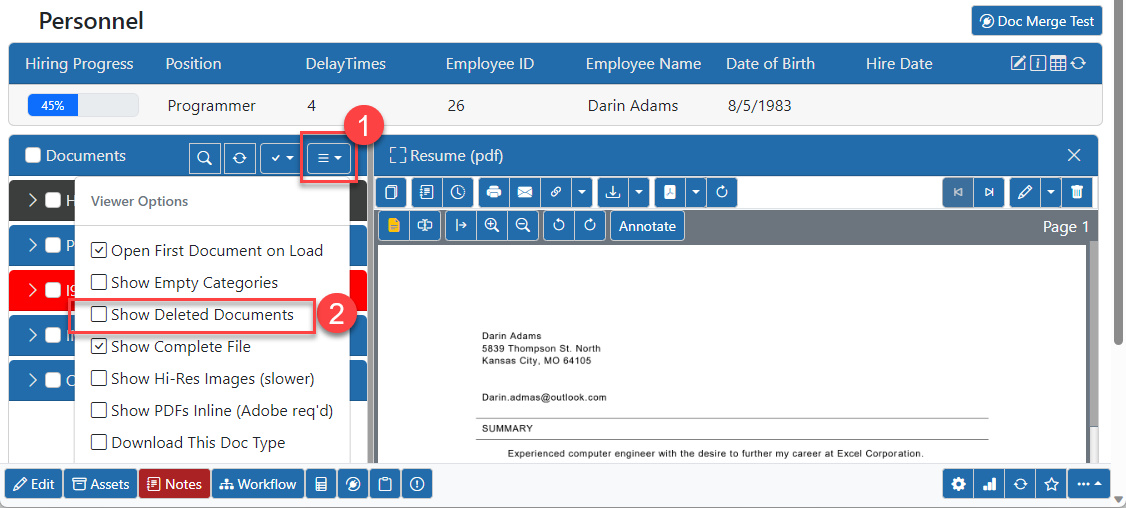
In this example, a user deleted an employee’s W4 from their employee Record. To retrieve the deleted document, select the Menu Options button in the Documents panel from the Record itself. Next, select the Show Deleted Documents option to see a view of all documents from this record – including the deleted ones.
Step 2 – Restore Document(s)
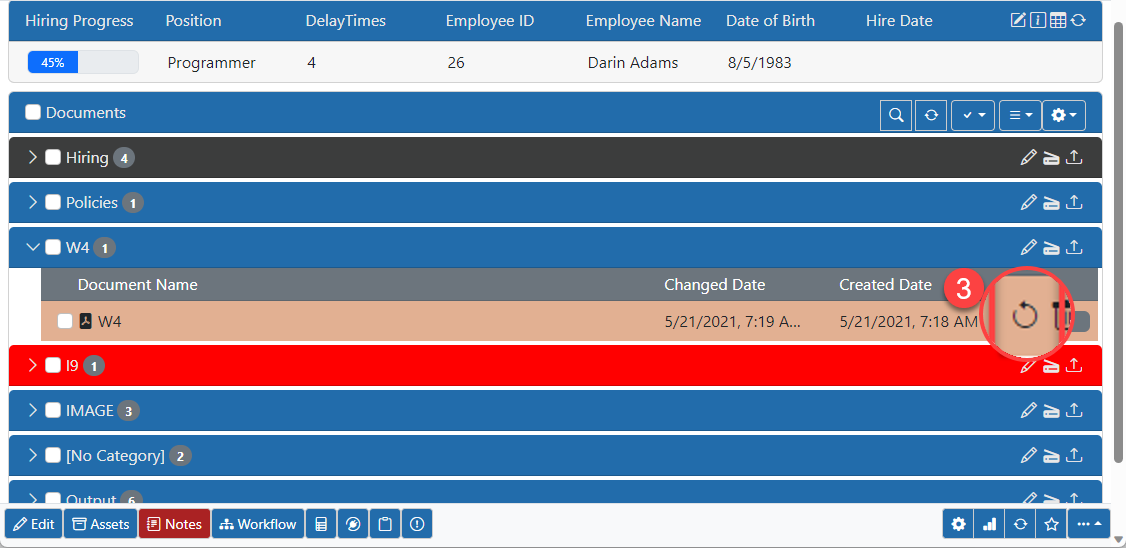
Above, you’ll see that the W4 document that was deleted is displayed. This document can be restored by clicking the Restore button for that Document.
Hooray! The W4 document that was previously deleted is back where it belongs!
Summary
This article was designed as a simple tip on how to restore a deleted document. We will have more coming in the future so stay tuned to the Support Line to see more tips on recovering from problems.
Related
The Support Line: Restore Deleted Records

