Required Documents
The Required Documents feature is used to ensure that records contain the correct types of expected documents. The system can be configured to specify documents that are required to be part of a record. The use of Required Documents can be applied to many different types of records, such as:
HR – Organizes employee records to make them easier to work with. Typical documents include onboarding packets, training documents, etc.
Medical – Provides a formatted chart with required and optional categories (Notes, X-Rays, etc.) to ensure conformity across records and compliance with applicable rules.
AP – Provides a standard Customer Record formatted for each transaction. Documents include Purchase Order, Sales Order, Shipping Documents, Invoice, etc. Ensures that all invoices have the required documentation for audits.
Contracts – Ensures agreements are managed with required supporting compliance documents. Document types include BAAs, Certificate of Good Standing, Credit Reports, Insurance, etc. As the contract moves through the process the right users are gathering the right supporting documents. All the documents must come together for the contract to be signed.
Configuring Required Documents
Required Documents are set in the Document Categories section of the Record Type administration area. Use this section to define the standard document types that are present inside of the Records in each Record Type. You can specify the Category, SubCategory and Name of the documents as well as whether or not this document type is ‘required’. If you mark it required, records of this Record Type will show up in the Missing Documents Report if they do not contain one or more of the defined matching documents.
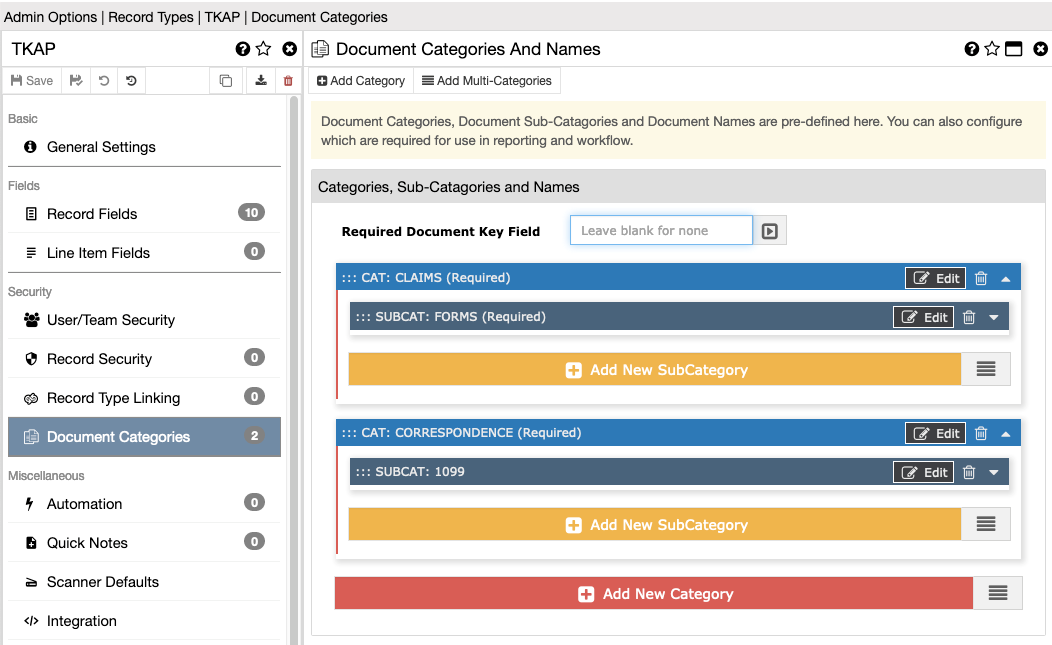
Enable the document categories by navigating to the Record Type administration panel. Once there, click ‘Document Categories’ to view a list of the current categories defined. Click the ‘Add New Category’ button to enter the categories/subcategories/names desired as well as whether they are required.
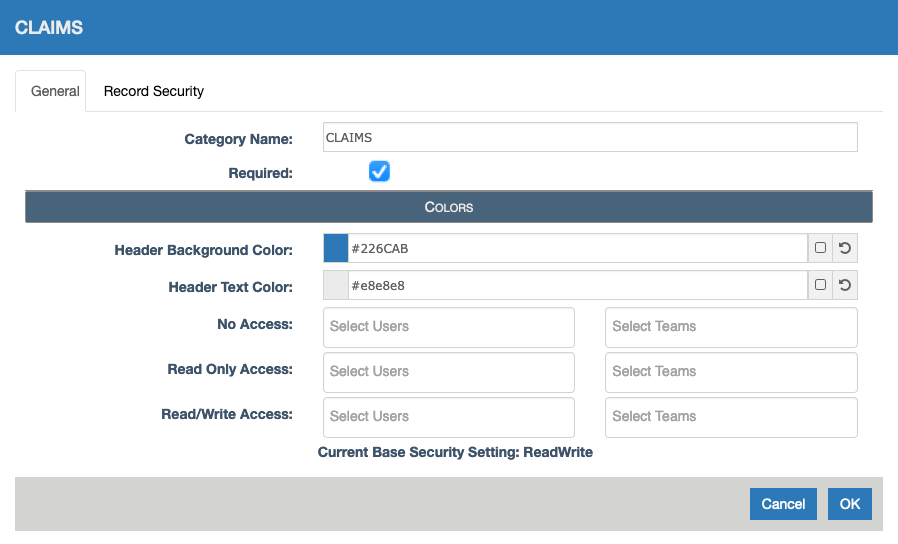
Required Documents In Use
When document requirements are defined there will be a button displayed in the Record screen on the Documents panel header as shown below. This button will display the number of documents required vs the number of documents that are left to be supplied.
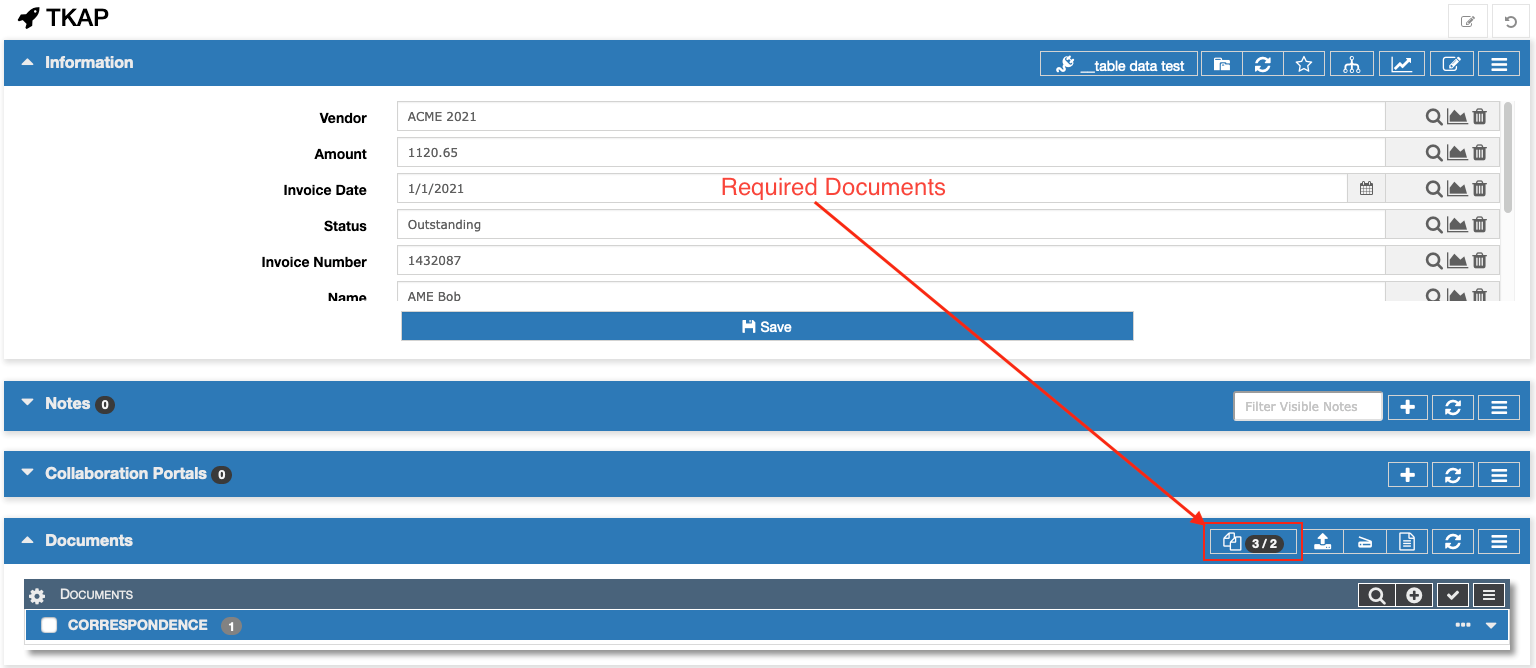
Click the Required Documents button to display the list of required documents in a panel. This panel will display whether or not each has been completed. You also get the options to upload, drag and drop, or scan documents to fulfill the requirements in this panel.
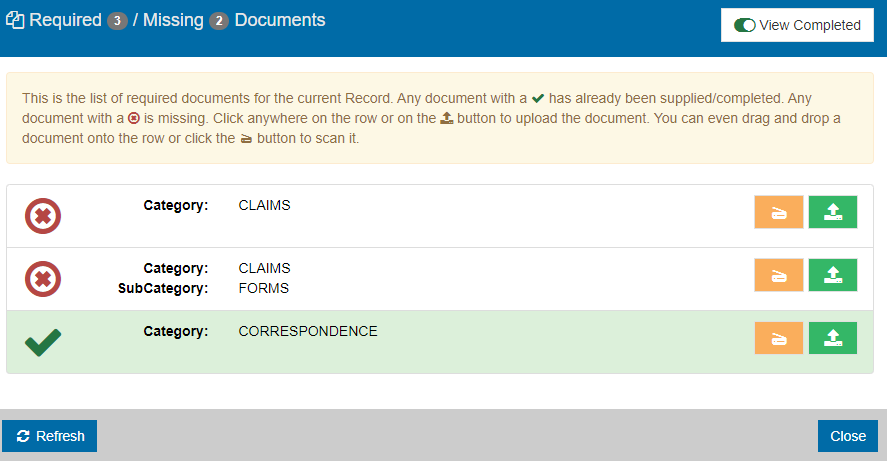
Advanced Options
In future posts we will highlight different ways to leverage the Required Documents system. These include Workflow, Custom Required Documents, and more so make sure to keep watching for these articles.
Related Articles
