Printing E-forms
In this article we will tell you about a new docMgt feature that will allow users to print E-forms beautifully from the browser.
In previous versions when you printed an E-form you would get a usable (but not beautiful) rendering of the HTML page. For internal uses that may be fine. However, if you need to share these printed copies with your boss or customer it was not optimal. Here is an example of the printed output.
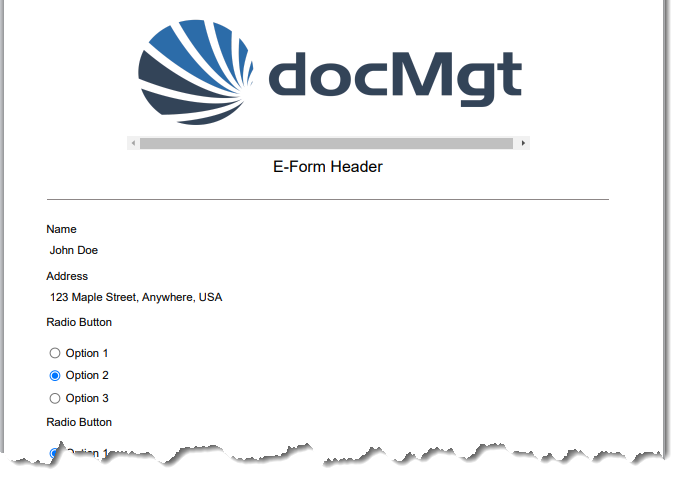
Merge Template To The Rescue
You could always use merge templates to merge the E-form data into a Word or PDF document without problem. In fact, this was the suggested method for making printable copies of E-forms. You would design a merge template to take the E-form data and present it is a nice, printable way. Here is the result when using the merge template.
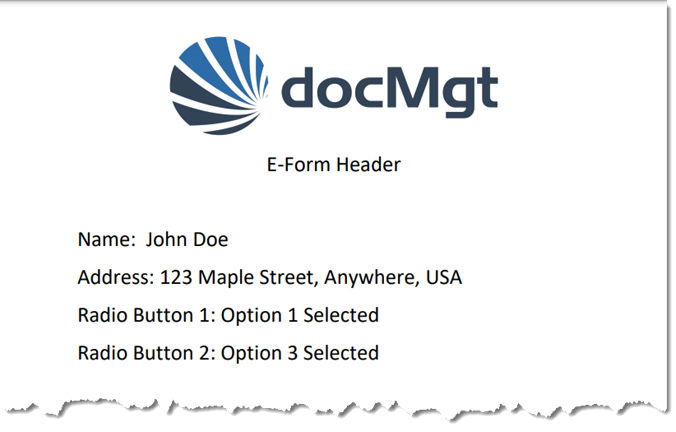
Then, once the merge has been done, users could print THAT version of the E-form instead of the E-form itself. It worked but there were some drawbacks.
First, how do you merge the data to the merge template? Do we give the users a button to merge and store that alongside the E-form? Do we use workflow to merge the data once the form is completed? Both scenarios have been used for this purpose and both would work. However, it depends on what your process looks like. If you are already in workflow then just have workflow merge it. If it was manual then give them a button.
Second, aside from the extra work to get that merge doc (workflow vs button click) the big drawback was in handling data changes. If someone changed the form data then did they merge another copy of the PDF afterward? If not then then they may be printing a PDF that has outdated information. This is not good.
Even with those two issues the process was still workable. There was always a way to handle these situations. It just took extra time to set it all up!
The Simpler Option
We decided to make printing E-forms much simpler. We still wanted to keep the flexibility and beauty of the merge templates but without the extra work to make it work simply.
In Version 3.38 we introduced a very simple addition to the E-form system. You can now designate a merge template directly with an E-form. By doing that, the system knows which template to use. When users click the print button on an E-form the system checks to see if there is a merge template associated. If there is then the merge happens automatically at the time of printing so the users click print and they get a beautiful PDF version of the E-form. The same is true for Exporting and Emailing the E-form. The merge happens first then the resulting document is exported or sent.
How To Use This Feature
To associate an E-form with a merge template you simple edit the E-form. Select a merge template in the Advanced Settings panel / Merge Template option to associate the template with the E-form. Save the E-form then any time a user prints this particular E-form the associated merge template is used. It is that easy!
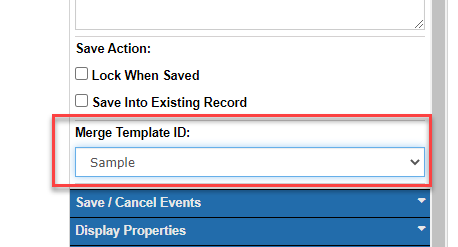
If you do not have any Merge Templates then you will need to create one. For more information on Merge Templates, see the Document Merge Templates article. Once you create and save your merge template, go back to the E-from editor and select that new template.
