How To Configure Google for SSO
This article will walk you through how to configure Google for SSO – or Single Sign On – automatic login.
Prerequisites
In order to use this information in this article, you need to be an administrator for your Google account and must have developer console access.
Step 1 – Add Credentials
Start New Client ID
- Go to https://console.developers.google.com/apis/credentials and login in
- Navigate to Credentials in the left panel
- Click Create Credentials
- Select OAuth Client ID

Configure your new OAuth Client ID
For this section, assume your DocMgt URL is https://yoururl.docmg.cloud which makes your SSO Redirect site is https://sso-yoururl.docmgt.cloud. Replace the “yoururl” text with your site’s URL segment. For instance, if your site is actually https://acme.docmgt.cloud then your SSO Redirect site would be https://sso-acme.docmgt.cloud.
- Select Web Application
- Enter a descriptive name into the Name field
- Make sure the Authorized JavaScript Origins setting matches your DocMgt URL
- https://yoururl.docmg.cloud
- Make sure the Authorized Redirect URI matches your SSO Redirection Site
- https://sso-yoururl.docmgt.cloud/.auth/login/google/callback
Step 2 – Send Your Information to Your DocMgt Representative
Once you have created your App Registration, you will need to provide 2 keys (values) to us so we can configure our authentication to work with your Google. MAKE SURE you send the information to use using a secure method! You do not want these keys to be public knowledge.
We will need your Client ID and your Client Secret. Copy the values below and get them to your rep SECURELY.
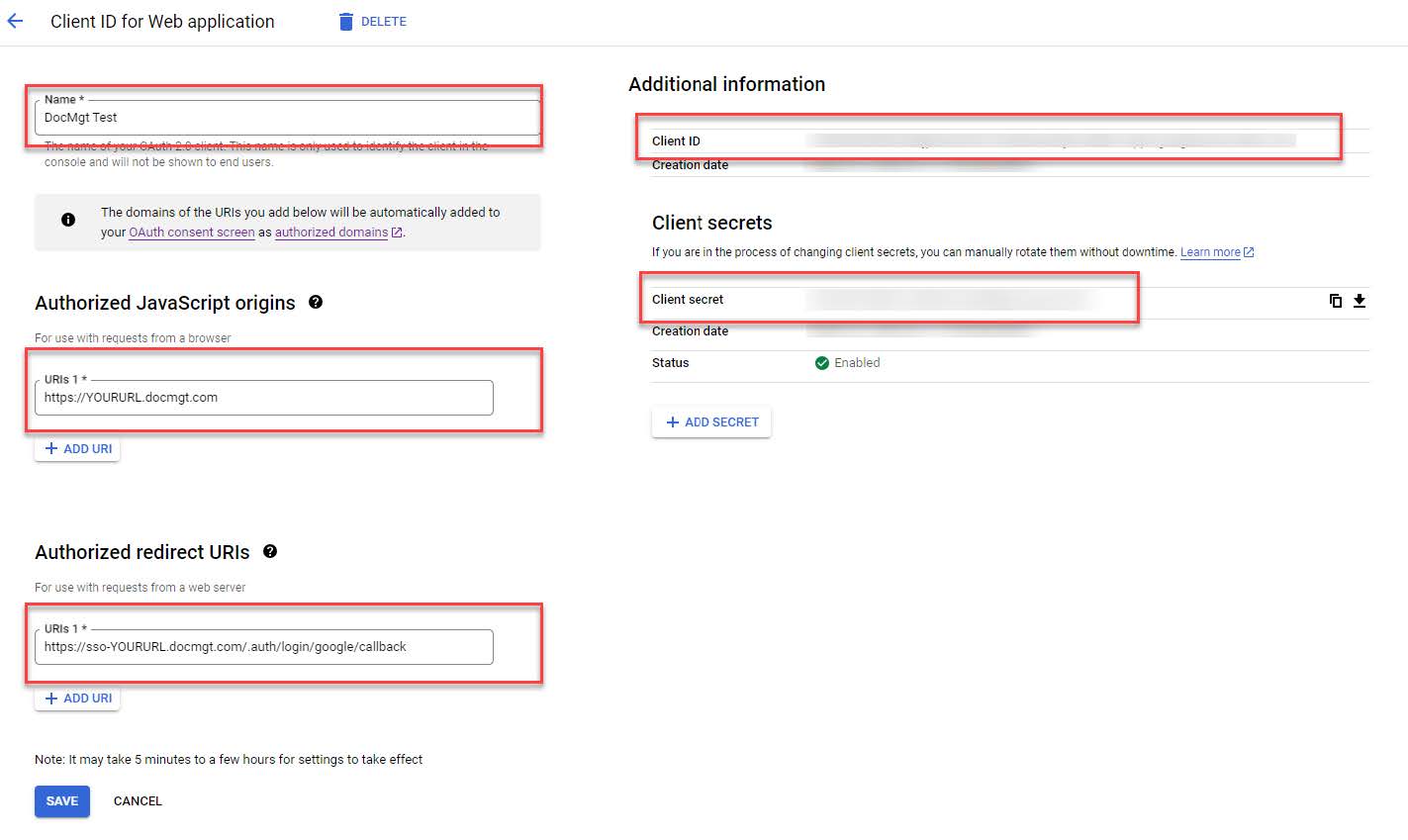
Step 3 – Testing Logins Once Done
Once the link has been established on our side, you will be instructed to log in to test. Once this link is in place, the login screen changes by replacing the Username and Password fields with one button to Auto Login (Google SSO) and another for Standard login (username/password). Click the Auto Login button and that should direct you through the Google SSO login sequence.
Notes
Things to keep in mind:
- Users in DocMgt must match the users in Google. Normally the link uses Email addresses so the login names in Google must be the email addresses of your users.
- If you want to provide a direct link to the login process, make shortcuts or links to “https://yoururl.docmgt.cloud/account/googlesignin”.
Related Articles
How To Configure Azure Active Directory for SSO
