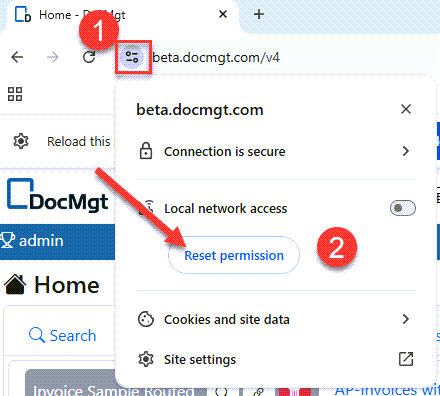The Support Line: Chrome Prompt to Look for Devices on Local Network
Starting with version 142, Chrome will start prompting users to look for and connect to devices on your local network. This is a security feature Chrome is implementing. Edge will most likely also start using that soon after.
DocMgt has an Office integration that will allow the browser to work with Office document without having to download, edit and re-upload the documents yourself. In order to use that integration DocMgt has to query the local machine to see if it is installed. That is done by calling the local machine using its http://127.0.0.1 address. This call will cause Chrome (and eventually Edge) to ask if we have permission to do so.
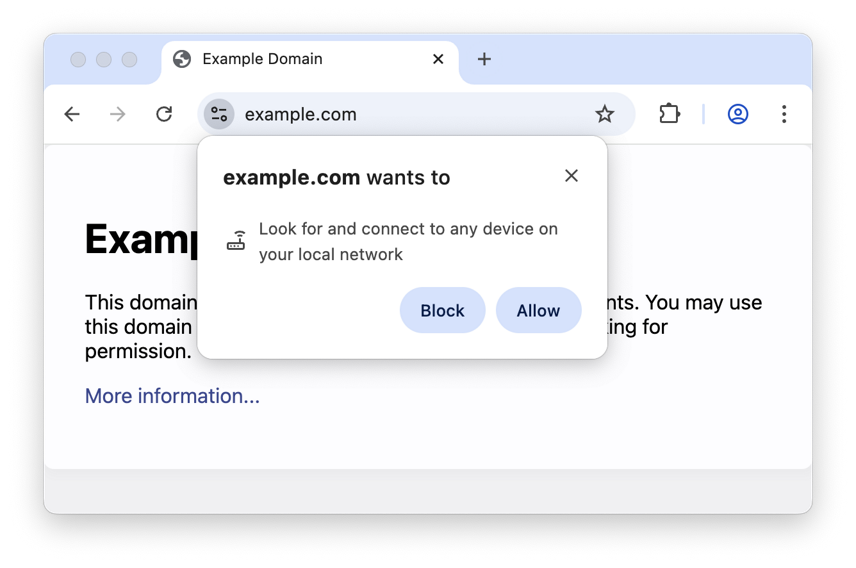
How to Proceed
If you are using our Office Integration, you should click the ALLOW button to allow us to call the local machine. If you are not using our Office Integration, you can click either button to proceed. However, if you ever plan on using our Office Integration, you may want to allow the feature now, so you don’t have to undo your choice later.
If a user has already blocked the permission but wants to try again, they can use the security settings in Chrome to reset that permission as shown below. They need to make sure to go to their DocMgt site first and then click the options below. However, for some users this may not be possible due to security restrictions. In that case, they would need to ask their IT team to help them.