Using DocMgt with DocuSign
DocMgt is built to manage, secure and process documents of all types. Our contract management capabilities allow users to file contracts, manage the approval process, be alerted when it is time to review the contract for renewal, and more. DocuSign is the world’s #1 solution for signing documents electronically. Their easy workflow for gathering signatures is a perfect way to finalize contracts. This article demonstrates how using DocMgt with DocuSign gets you the best of both worlds!
DocMgt workflow interacts with DocuSign to ensure a simple and complete signing process. Use DocMgt to gather documents, perform reviews and get approvals. When all approvals are done DocMgt will send the contract to DocuSign for signatures. When all the signatures have been gathered, DocuSign sends the completed contract directly back to DocMgt. DocMgt then stores the signed contract and workflow proceeds as normal.
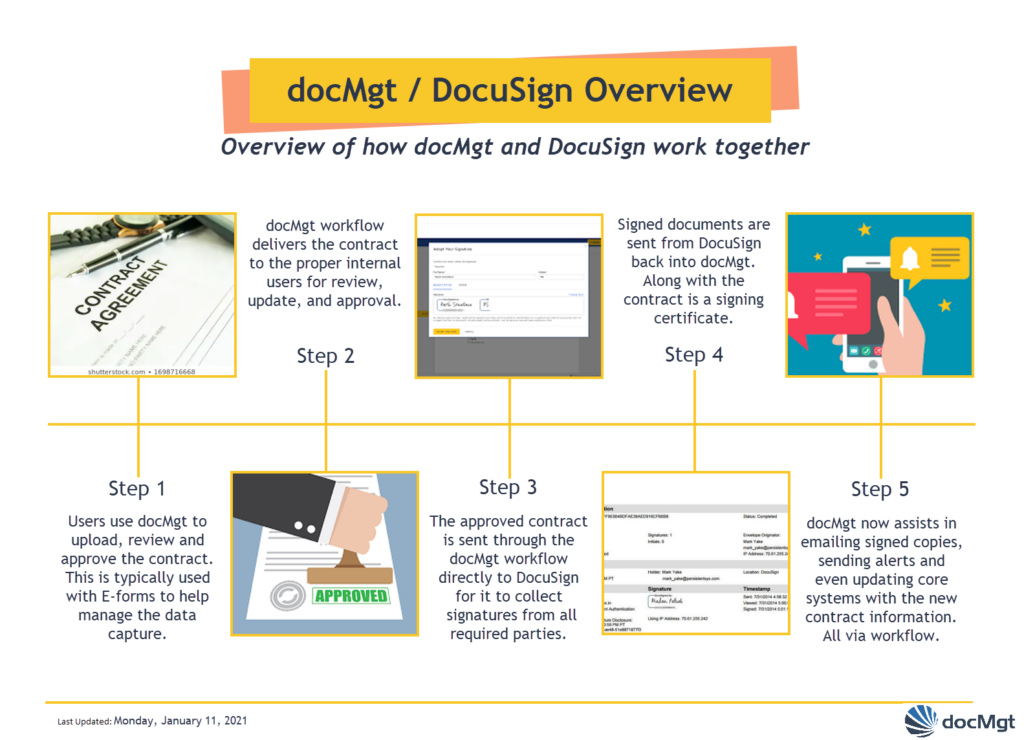
How to Set Up DocMgt with DocuSign
Setting Up DocuSign Trust
The first thing you need to do is set up a trust between DocMgt and DocuSign. This requires 2 separate steps.
First, contact DocMgt support to have them configure your site for DocuSign integration. This is required because your unique URL needs to be added to the list of URLs that are allowed to perform this function. This is an important security step.
Second, go to the “Applications” panel in the Admin system in DocMgt. Click the “Add” button and select “DocuSign” as the Integration Type. Click the “Save” button to add the DocuSign as an application. Select “Company Mode” as the “User Mode” so all users can be authenticated using the same account. Then click the “Authenticate” button. This will bring up a DocuSign login screen. Login here to give DocMgt permission to send document through DocuSign on your behalf. Make sure you are logging into DocuSign as a user that has permissions to allow all of your corporate users. Contact DocuSign if you are not sure.
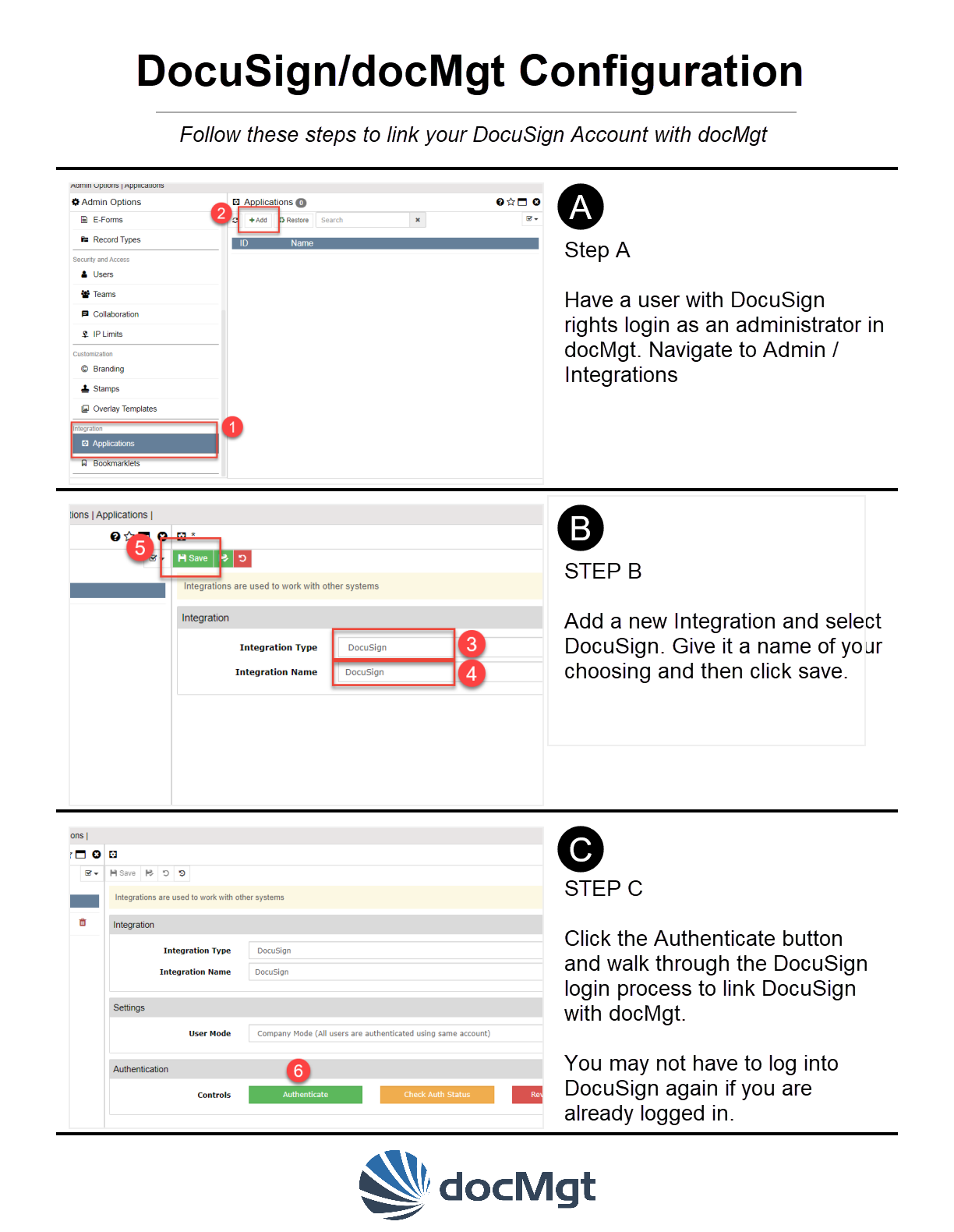
This is all that is required to get the core DocuSign functionality. Now you need to set up Workflow to perform the proper DocuSign calls.
Setting Up Workflow
Add in the workflow triggers to work with DocuSign. You can do them all manually but if this is your first time working with the DocuSign integration we recommend using the pre-built configuration including Record Type and Workflow as a primer.
Open the Config Manager in the DocMgt Admin system. Click the “Load from Cloud” button and select the “DocuSign – Contract Management” option. Click the “Select” button to load that configuration into the Config Manager. Once you have reviewed the notes you can then click the “Import This Config” button to import the config into your DocMgt system.
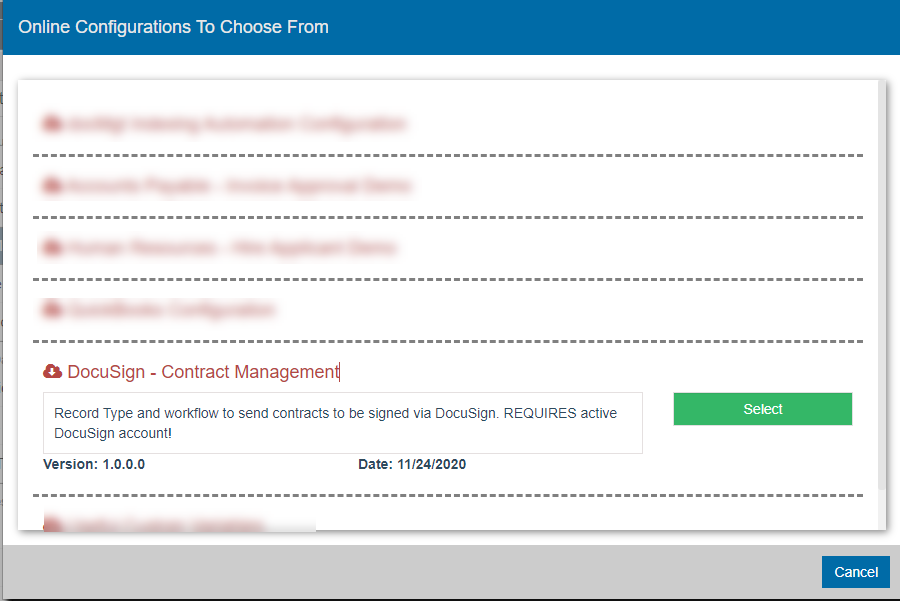
Review the workflow that was installed, and you will notice that the triggers perform 3 basic functions for DocuSign. First, they send out a signing package to DocuSign using the “DocuSign – Send for Signature” action. Next there is a trigger that is set up to wait for signatures to be done and to download the signed document. This trigger has a Follow-Up action that uses the “DocuSign – Check Status” action type. This is where the return call is made from DocuSign. The trigger also has 2 buttons. One for when the documents are signed and another for when the signature is rejected or times out. The signed button uses an action called “DocuSign – Get Documents” to download the documents from DocuSign.
Route records down the newly configured workflow and you are ready to test!
Links to Related Resources
