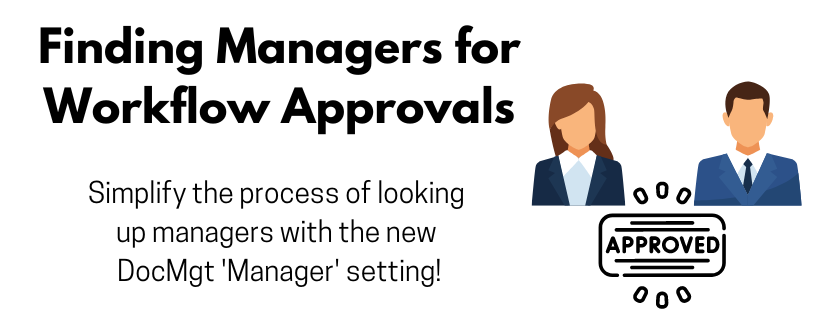Managers
Several workflow processes require having an employee’s information approved by their manager or supervisor. Processes such as travel, expenses, bill payments, time off, etc. all require some kind of approval. The trick is figuring out WHO is supposed to do the approval. Version 4.05 adds a new Manager property to each user for that purpose.
To set a user’s Manager setting, open the user in the Admin / Users screen. Then go to the Extra Settings panel where you will find a property named “Manager / Supervisor”. Simply select the manager from the dropdown list of users and then save.
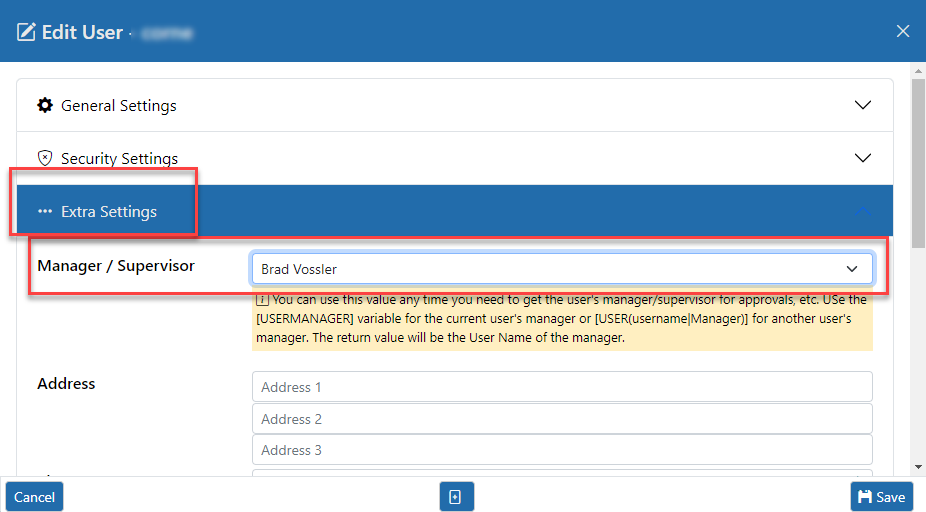
How to set the User’s Manager
Manager Lookup the Old Way
In previous versions you could set up a lookup table with the user related to their manager. You would have one field that held the username of the employee. And another field would hold the username of their manager. Then in workflow you would use the Search and Update action to search up the record for that user and pull back the manager. This works fine but is a long solution to short and often recurring problem.
Manager Lookup the New Way
With this new Manager setting, you simply select the manager for the user in the Admin / User screen. Then you can more easily look up the user needing to approve because it is available without having to use any searching.
If you need to find the manager for the current user, you can use the [USERMANAGER] variable. If you need to find another user’s manager, then you can use [USER(johndoe|manager)] where “johndoe” is the username of the user for whom to get the manager. Both of these methods will return their manager’s username. This value can then be used directly in workflow assignment as shown here.
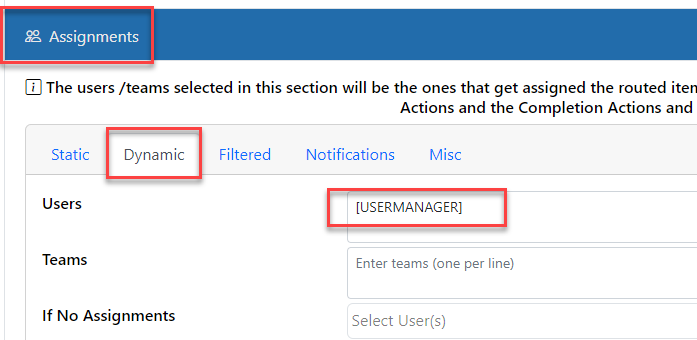
Assigning to manager dynamically
A more advanced example would be to get the username from the current record and use that for look up. Let’s say there is a field called “SubmittedBy” that holds the username of the user who submitted the record. You can pass the value in that field into the [USER()] variable to get that user’s manager. It would work like this: [USER([SubmittedBy]|manager)] Notice how the [SubmittedBy] variable is inside of the [USER()] variable? The user name is pulled from the current record’s SubmittedBy field first then is passed into the USER variable.
Summary
This new feature will greatly simplify manager assignments. Try it the next time you have the need for approvals or any manager assignments.