The Support Line: Using Gmail with Importer
The POP3 Add-In for Importer is the perfect tool for bringing in documents from an Email box. It allows you to import messages with or without the body and with attachments. When you add in all of Importer’s built-in features you can create a wonderful solution. However, if you are Using Gmail with Importer you may have noticed something odd happening. The messages that are processed may not be getting deleted from Gmail even when you have that option turned on in Importer’s POP3 Add-In.
Gmail has several settings that control the POP3 experience . You need to be sure this particular setting is set correctly so the system will work as expected.
- Select “Settings” and then “See All Settings“
- Choose “Forwarding and POP/IMAP“
- In the “POP download” area you choose one of the POP options (for all or from now on)
- Set you “When messages are access with POP” option to “Delete Gmail’s copy” or “archive Gmail’s copy“
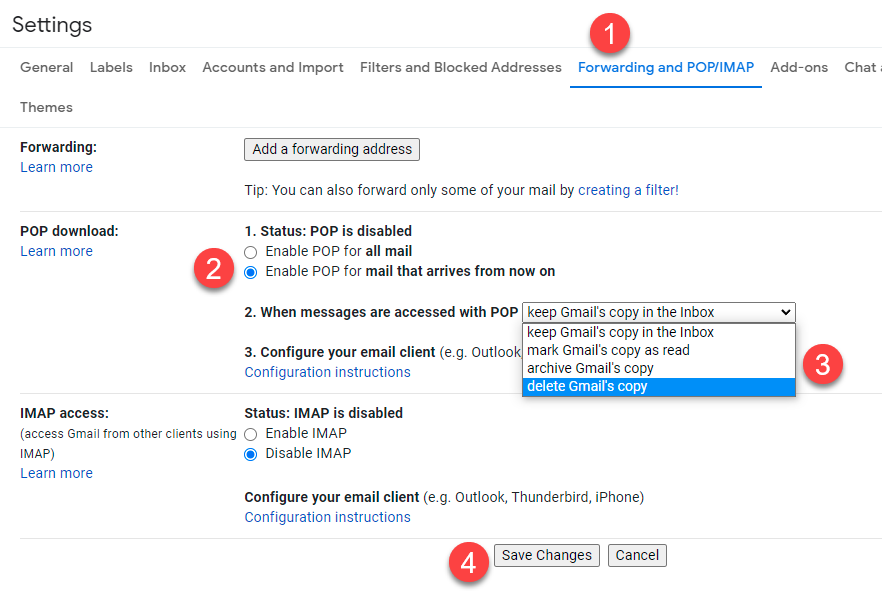
Other Resouces
Lifewire (outside link)
Gmail Training and Help (outside link)

