docMgt provides users with several tools that drastically improve efficiency. This is part two of a three part blog series, Workflow Manager is the second tool that will be covered. These three tools include: Dashboard, Workflow Manager, and Configuration Manager (click on the hyperlinks provided to read the other two parts of this three part series). We encourage our users to learn and use these three valuable tools that will immediately improve efficiency.
If you happen to be a Workflow Manager you will have one extra option in the workflow too bar to help manage the Work Triggers over which you have management authority.
Click the Workflow Manager button in the Workflow drop down from the tool bar.
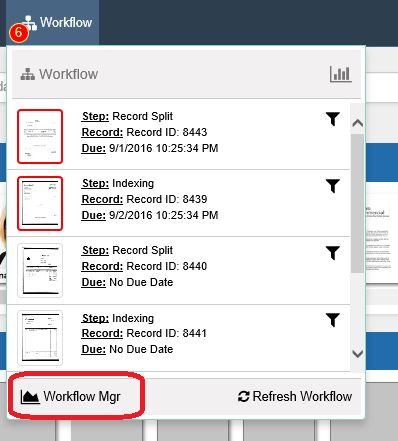
The top of the screen has 3 sections – Filter, Completion Time and Performance Overview. The bottom of the screen shows the actual items that comprise the data for the charts.
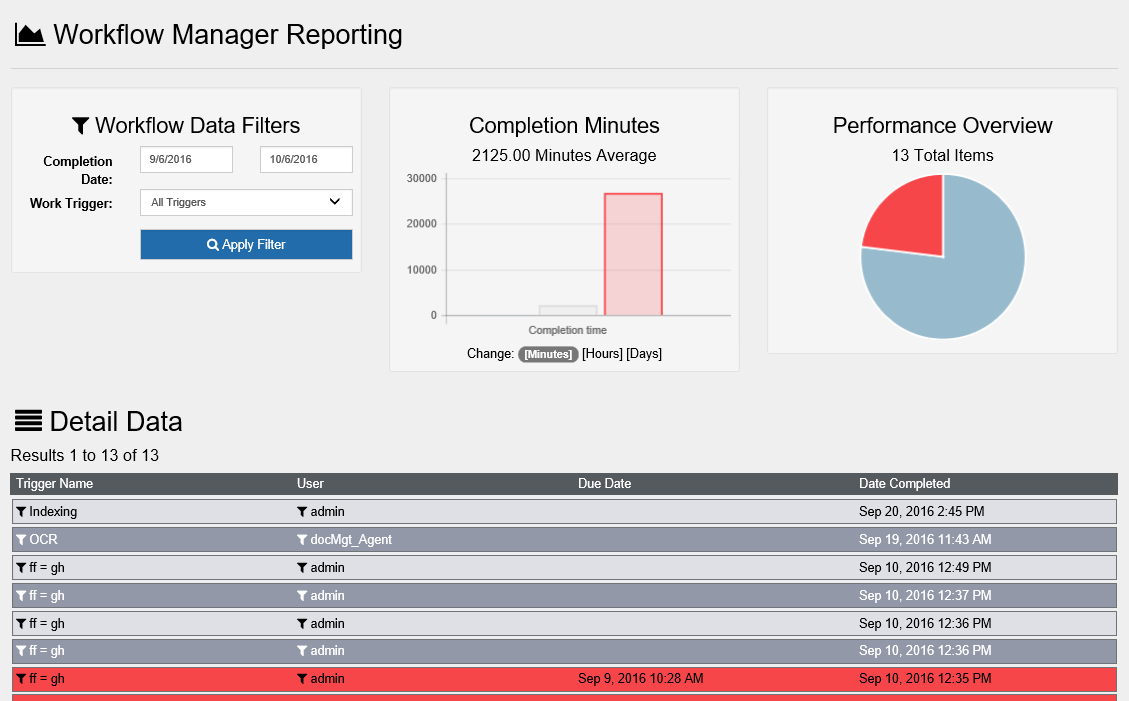
The Filter section allows you to select just the work triggers and date range you want to review. Once you have selected these then click the Apply Filter button to update the information.
The Completion Time chart show you the minimum. maximum and average completion times of the triggers that were found based on the filter applied. You can select to view the completion time in minutes, hours or days. There are 3 colored bars in the chart. The first shows the amount of time the shortest item took to complete (Minimum). The second shows the amount of time it normally took to complete an item (Average). The third shows the amount of time the longest item took to complete (Maximum). Hover over these colored bars to see the exact times for each.
The Performance Overview chart shows the breakdown of items completed on time vs. completed when over due. The red slice shows the overdue items and the blue shows the on time items.
The details section at the bottom shows you the detail history items that make up the charting. Clicking on a detail line item will bring up a dialog with more information about that item such as when it was started and completed, who started and completed it, what its due date was and more.
Summary
Workflow Manager was included in this Efficiency Enhancement Tools series because of the effectiveness it holds in ensuring workflow is being monitored in a easy to view manner. We hope you enjoy this tool as much as we do!
