Alter Search Results
Would you like to have and even more precise view into your most recent search? docMgt wants to give our users that power. Follow the simple ‘alter search results’ steps below to drill down into your results.
Search for Records
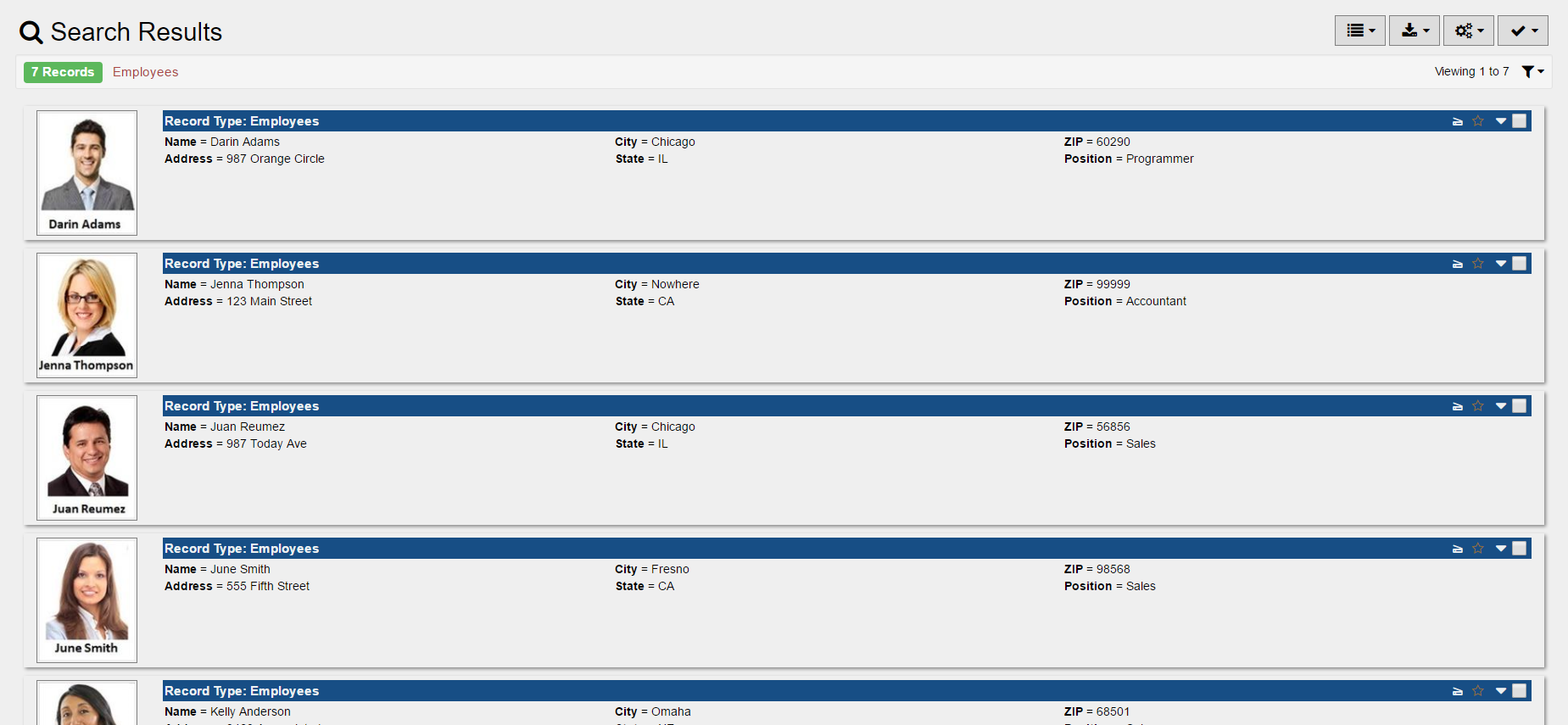
After completing your search you will be taken to the results of that search. In the example above, you’ll see the user searched for all Employee records. The only thing is, is the user now wishes they could only see results of Employee records that hold a sales position.
Alter Search Results
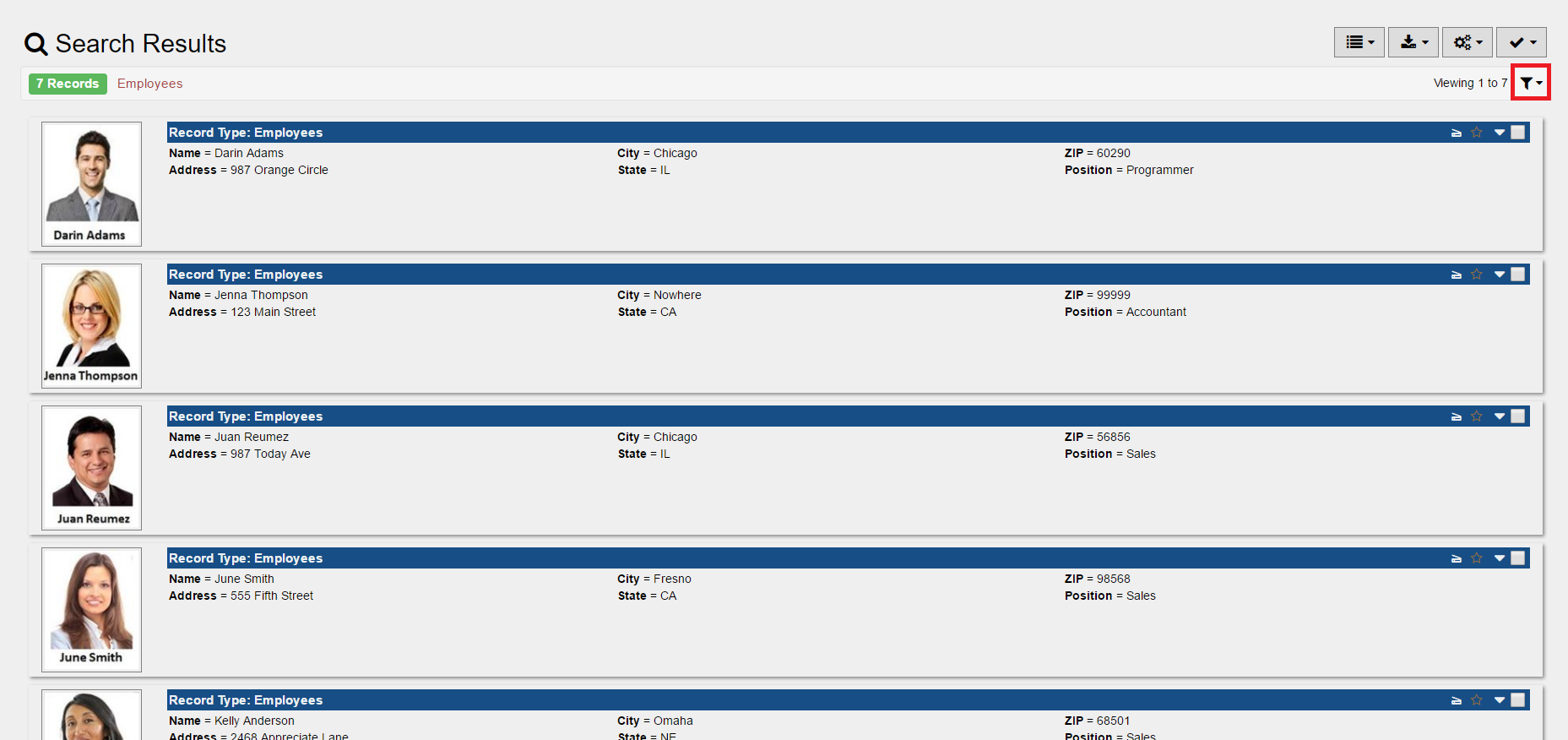
To alter the previous search results, select the [icon name=”filter” class=”” unprefixed_class=””] button. This will allow our user to make a more precise search.
Search by Field(s)
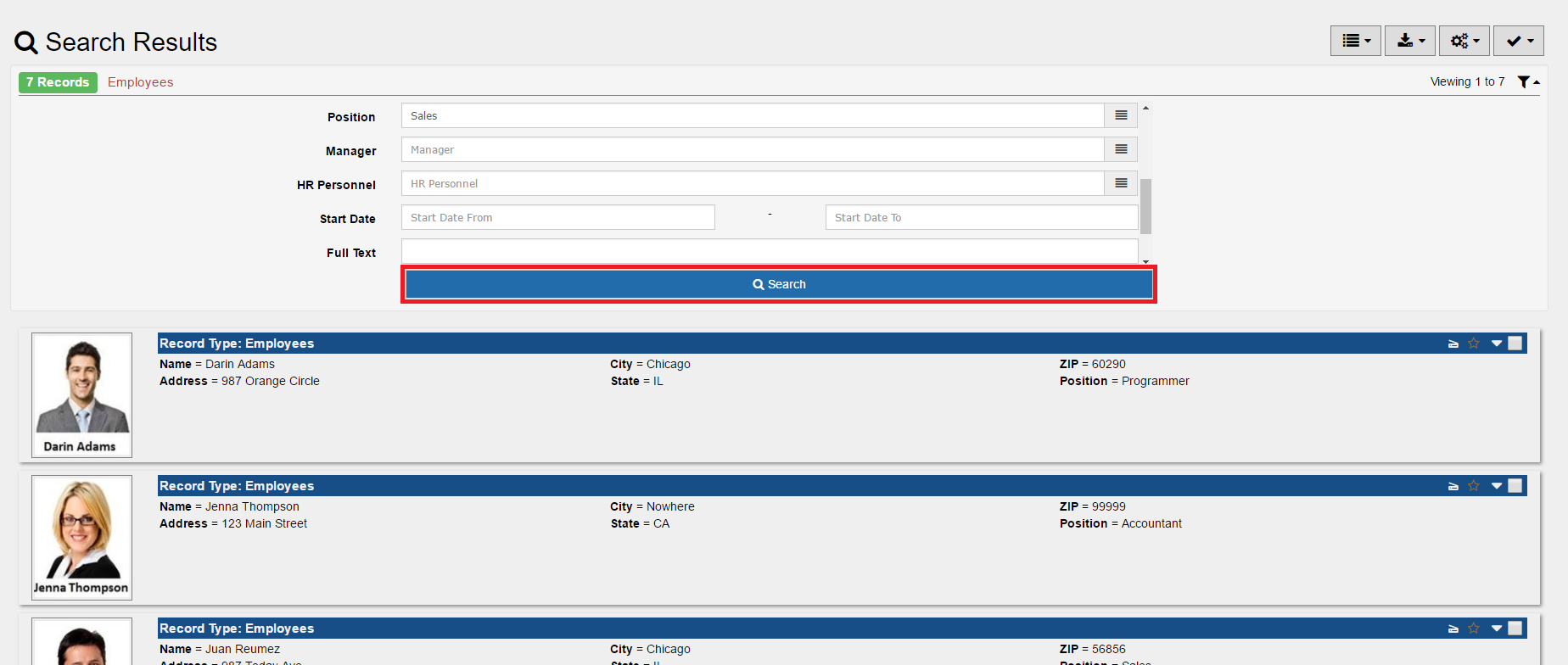
After selecting the [icon name=”filter” class=”” unprefixed_class=””] button from the search results screen, any user can alter the search results that appear. In this instance, the user only wants to see search results for Employee records of those that hold a sales position. Because “Position” is one of our predetermined index fields, we are allowed to search on it. Here the user just enters “Sales” into the position field. To see the latest search results, press the [icon name=”search” class=”” unprefixed_class=””] Search button.
Review Results
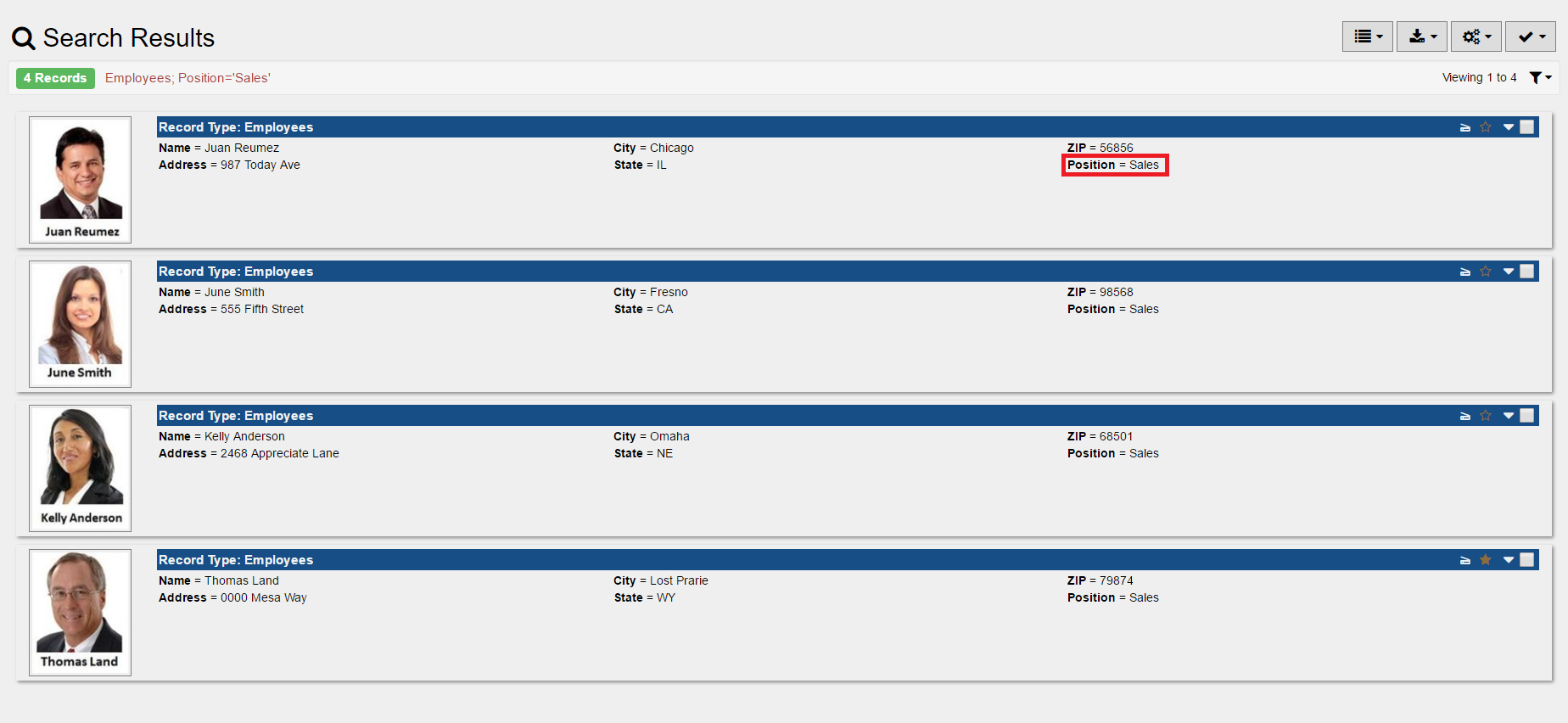
There you go! Only Employee records of those that hold a sales position are returned in the updated search results.
Summary
Congrats! You can now alter the records that will appear in your search results. Remember to come back weekly for a new Support Line article.

