If you are an administrator in the docMgt system you have a nice tool available to you called the Dashboard. This post provides an administrator dashboard overview for your reference.
Click the [icon name=”tachometer” class=”” unprefixed_class=””] Dashboard icon in the top toolbar to view the Administrator Dashboard.
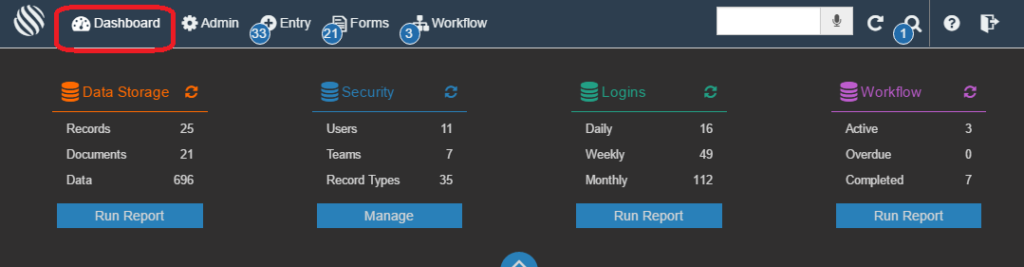
Dashboard Categories
The Dashboard provides administrators with a quick snapshot of the system broken down into 4 categories – Data Storage, Security, Logins and Workflow.
Data Storage
The Data Storage category shows you how much data is stored in the system at this time. It includes the number of Records, Documents and Data elements. Documents are fairly easy to understand but the Data elements are typically less understood. Each Record has data associated with it. If the Record represents an invoice then the data elements associated might include Invoice Number, Date, PO Number, Vendor, etc. There are almost always more Data elements than Records.
The Data Storage category is actually a smaller version of the built in Storage Report. Click on the Run Report button to open up the full Storage Report.
Security
The Security category shows a breakdown of how many Users, Teams and Record Types are stored in the system. This is merely a quick reference of the items. Click on any of the items to open up the administration are for the given item. For instance, click on the Users item to open up the User list in the admin section and so on.
Click the Manage button for this category to open up the Security administration section which includes links to all security items in the system.
Logins
The Logins category shows how many logins have happened in the last day, week and month. This is a good way to monitor usage and see if spikes are happening from time to time. Click on any of these items to run the Login Report for the given time period so you can see the details of who is logging in and from where.
Click the Run Report button from this category to run the Login report for the last 30 days.
Workflow
The Workflow category breaks down the number Workflow items currently active and overdue. It also shows those that have been completed in the past week. Clicking on the items will run their respective reports as you would expect.
Click the Run Report button from this category to run the Current Work Item report.
